Philadelphia teachers have been tasked with teaching digitally during the COVID-19 pandemic and the Philadelphia School District has embraced Google Classroom for this switch. Online platforms now serve a critical role in our children’s education and teachers are having to adapt fast.
Planned instruction is set to resume from May 4 to June 12. Teachers will be using Google Classroom as the primary platform to post assignments, conduct lessons, and communicate with students. Students and families with further questions can contact philasd.org for more information.
In this blog post, we're focusing on providing teachers with more tools to use in conjunction with Google Classrooms. Teachers seeking additional learning tools to get accustomed to Google Classroom should reach out to district supports at COVID19Learning @ philasd.org or try the video tutorial available from one of our Digital Learning resources, GCF Learn Free.
For best practices when using Google Classroom, please read this article by eLearning Industry. You can also check out the Employee Technology Support Hotline at 215-400-5555 or by email at HelpDesk @ philasd.org
Now for the fun stuff! We’ve put together a list of top teacher-rated compatible websites and applications to use #withClassroom.
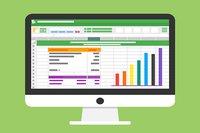
Search and / or customize lessons in an intuitive format, that you can then easily assign and grade.

Practice, quiz, and grade content easily with this interactive game-based learning strategy that kids will love.

Teachers and students can record and share videos with this resource. This can also be a wonderful way to conduct summative assessments.

Find and edit pre-existing videos from reputable sources, and then add voice-overs and various types of questions for quick and easy formative assessments.
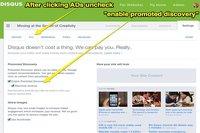
Insert instructional content on any webpage (using Google Chrome). This can be a genius way to save time and streamline the learning process for students who are not confident with digital literacy yet.
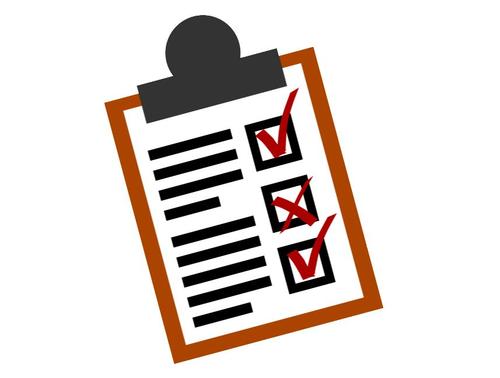
Create specific lessons with the ability to offer quick and direct feedback. This tool can also collect powerful data, helping to pave the way for more effective use of time.

Turn your tablet or computer into a whiteboard for easy transitions to giving lessons in a virtual classroom, with real-time graded assessments. There is an additional option to record your lessons and post them to Google Classroom.
We know students of all ages love YouTube, so why not use it in your lessons! YouTube is integrated into Google Classrooms, so including videos is simple. Check out the suggested channels for distance learning that have been screened for safety and are developmentally appropriate for students from Pre-K to Grade 12.
- Learn@home highlights YouTube channels for distance learning and is an easy way to streamline access to developmentally-appropriate content for students, sorted by grade and subject.
- Virtual Field Trips offers free video tours with 360-degree views of many famous places around the world.
- Learn #Withme is YouTube's digital learning hashtag where you can follow along with science experiments, art how-to's, read-alouds, and study at home tips.
Our hope is to support teachers and parents in this age of digital learning so that you can enjoy the process. We don’t always have to "reinvent the wheel" when lesson planning, which is why we have included websites that provide a wealth of already created content for you to edit or assign, rather than always starting from scratch. Keep your head up, we are in this together! Finally, if you found anything in this article helpful, please share it with other educators in your life.
Have a question for Free Library staff? Please submit it to our Ask a Librarian page and receive a response within two business days.

