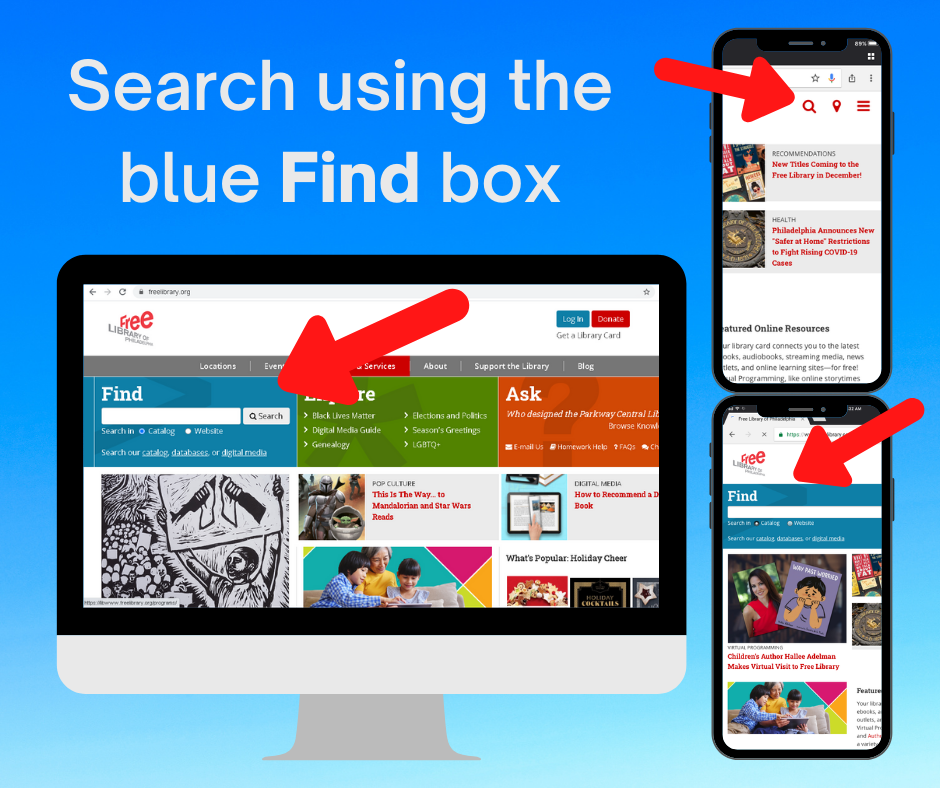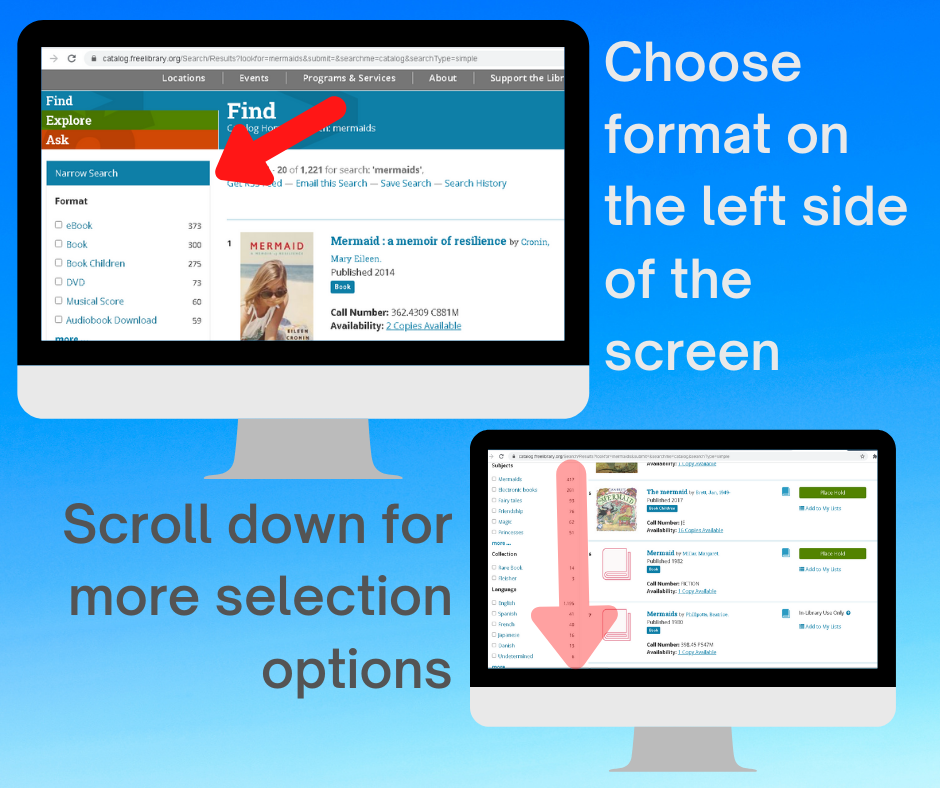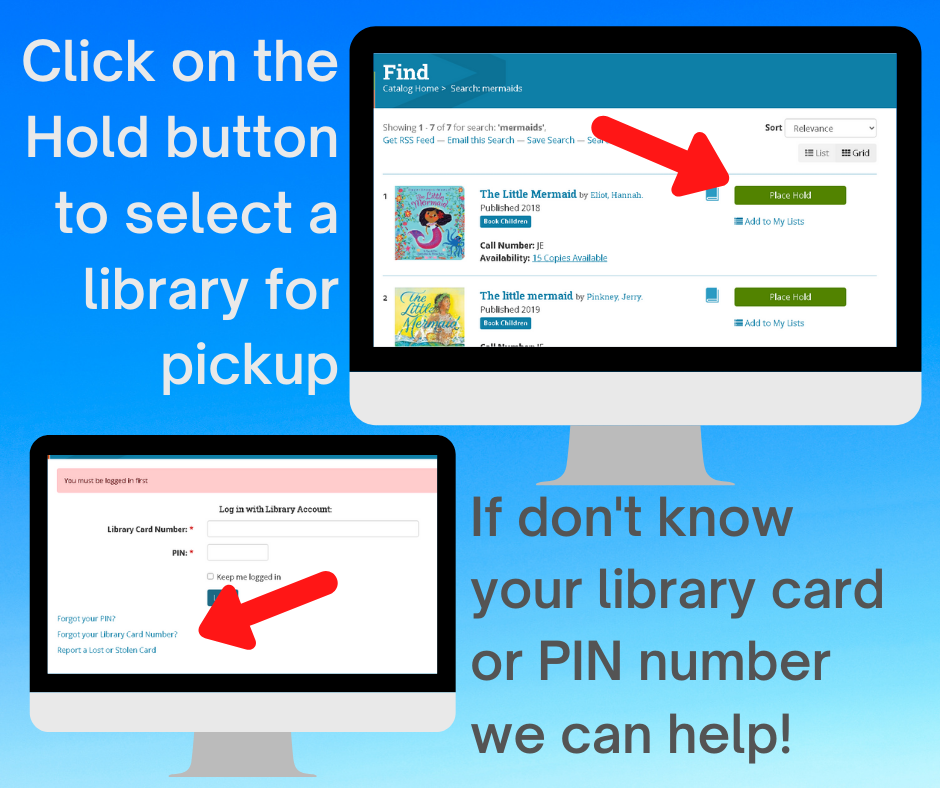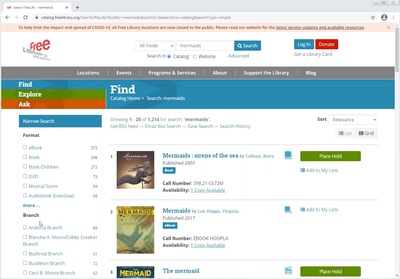I know a lot of parents and caregivers out there miss taking a trip to the library. Believe me, we miss having you!
One part of using the library that is harder when you can’t actually come into the library is picking out books to share with children. But I’m here to make it a little easier. In this blog series, I’ll break down how to use our catalog to place books on hold for your family. I’ll go over the basics and offer some tips on using the features within our catalog to find and pick out books your family will enjoy.
First things first: in order to check out books, you’ll need a library card and PIN number to log into your account. Both adult and child cards have access to online accounts. You can use either your child’s card or your own personal card when selecting books for your child to enjoy. Need help resetting your PIN number? Look it up through our website, email us, or call your neighborhood library and we can help you out!
Let’s get started by doing a search.
In the blue Find box on the front page of the library website you’ll find the search bar. Type in what you are looking for there and click the Search button. Let’s use the example of books with mermaids. You'll return a list of over a thousand books about mermaids. A little overwhelming, huh? We can simplify from here! To the left of the search results is a box of options to help you narrow the search. This will help filter your search results so the list is shorter and easier to look through.
Formats are all about what kind of library material you are looking for, a book you can hold, an ebook you can download, or a DVD you can pop into a player. Under Format you can select to show just children’s books or just DVDs.
Once you pick a format, it displays in the narrow search box in red with an x next to it. You can click on the x to go back and change to a different format. It will work this way for any of the other ways you can narrow your search. Read on for more examples.
Another way to narrow your search is by Subject. Subjects are like the topic of a book. In our mermaids example, picking a subject can be helpful to get rid of any books that maybe just have mermaids in the title or the author’s name, but are not really about mermaids. It can be fun to go through and play around with all the subjects that come up in a search result. Maybe you want a story with adventure or with pirates! Look around and have fun!
Genre is another great place to play around. While the subject is more what the book is about, the genre is the style or type of book. They can overlap, so don’t be surprised if you find some of the same terms, like "comic books" or "short stories" in both.
As you can see, there are lots of fun ways you can use search results to better suit what you and your child want to read. You can also select to only display books from a certain Author or a certain Language in your search criteria.
Finally, one of my favorites is way down at the bottom. Maybe your child has read absolutely everything about mermaids so you want to find some new releases. You can more easily find newer books by narrowing the Years of Publication.
Once you find a book you would like to borrow, you can click on the green Hold button to have it sent to a neighborhood library for you to pick up.
You can then select your pick up location from the dropdown menu. Once the book has arrived, you will either receive a phone call or an email telling you it is available, depending on the preference you’ve set in your account.
Now that you know more about using the features on the search results page of our catalog, I hope you feel more comfortable looking for books with your child!
In the next post in this series, we’ll talk about using the green Explore Topics section on our website to look through lists and resources prepared for you by our librarians.
If you have any questions, you can always use the Ask a Librarian feature on our website or call our helpline at 1-833-TALK FLP (825-5357).
Happy Browsing!
Have a question for Free Library staff? Please submit it to our Ask a Librarian page and receive a response within two business days.